Frequently Asked Questions (FAQs) for Students
Click the accordion box with your question for an answer and additional information.
How do I get to the ctcLink login screen?
To get to the ctcLink login screen:
- You may get to the ctcLink login screen directly at the URL https://gateway.ctcLink.us.
How will I get my ctcLink ID number?
Returning Students: If you are a current or returning student, you will get your new ctcLink ID number (called EMPLID in the system) when you activate your ctcLink account beginning approximately October 25, 2021. Be sure to write down your new number when you get it and keep it in a safe place.
New students: Your ctcLink ID number is included in the welcome email you receive from SVC.
What if I forget my ctcLink ID number?
Be sure to write down your new ctcLink ID number (EMPLID) when you get it and keep it in a safe place. You will need it to login to ctcLink.
If, however, you forget your ctcLink ID after you activate your account, you can retrieve your credentials by entering your SID and PIN using a lookup tool that will be available in late October.
What If You Forget Your ctcLink ID (EMPLID) Go Here to lookup your ctcLink ID (if you have an SID and PIN)
What if I already have a ctcLink ID from another college?
If you have already received a ctcLink ID number from another college in Washington state, you do not need to activate your account or receive a new number. The ctcLink ID number you already have is what you will use at SVC as well.
Where can I get help activating my ctcLink account or using ctcLink?
You won’t be alone as you start using ctcLink. IT staff will be on standby to assist with technical issues. Online help and support—both self-service tutorials and Zoom meetings will be available.
- If you encounter problems activating your account, contact the IT HelpDesk.
- For step-by-step help guides and tutorials, visit the ctcLink Resources for Students web page.
How do I apply for Graduation?
If you plan to apply for graduation in Winter or Spring 2022, please do not attempt to use ctcLink for this. Please use the Graduation and Diploma Application system here instead: https://grad.skagit.edu. If you do not have a legacy SID and PIN to login to the system or have any other questions, please contact graduation@skagit.edu
Do my old student SID and PIN number go away?
Student SID and PIN numbers will no longer be used after October 25, 2021 with the new system. They are replaced by the ctcLink ID number (called an EMPLID in the new system) AND password. Students now set up their own passwords and associated security questions (for use if the password is forgotten) when they activate their ctcLink account and log in to the new system for the first time. Some legacy systems are still available and will use the SID and PIN through the next year.
New students starting Winter Quarter 2021 and after will receive a ctcLink ID and will use that number. New students will still need to activate their ctcLink account.
Refer to the instructions for how to activate your ctcLink account.
Is Canvas going away?
No. We will continue using Canvas, and you can continue logging into Canvas with your MySVC email and password.
- Canvas Login: skagit.instructure.com
How do I access my Ed Plan?
You can continue accessing your Ed Plans via the MySVC Toolbox. However, you will need to sign in using your MySVC credentials once we transition from the SID and PIN login to that sytem.
Note: Your MySVC is the same login information you use with your MySVC email address and Canvas.
Can I still access my unofficial transcript in the legacy systems?
Yes, you can still view your unofficial transcript via the old MySVC toolbox using your old SID and PIN.
Note: If you are not a currently enrolled student and only need to retrieve an unofficial student transcript, you do not need to activate your ctcLink account before accessing your unofficial transcript.
Can I still access my Fall 2021 financial aid information in the legacy systems?
Yes, you can still access your financial aid information for Fall 2021 through SVC’s Financial Aid Portal.
How do tuition and fees appear in ctcLink?
ctcLink displays more information to students about tuition and fees than SVC’s previous system. One big change is that tuition is now shown split out into the Operating, Building, and S&A (Services and Activities) components.
For details go to the Understanding Tuition and Fees in ctcLink web page.
SVC follows the State Board for Community and Technical Colleges (SBCTC) tuition and fees policies, which generally describe the amounts that are charged for different types of classes and students. More information is available on our main website here.
What if my tuition and fee charges don’t appear?
It is possible this could happen if you are using the mobile app for ctcLink. If this happens:
- Log into the main ctcLink portal at gateway.ctclink.us instead of using the app.
- Select ‘Student Homepage’
- Select ‘Financial Account’
This should fix the issue and you should be able to see your account charges.
What if I encounter problems when I try to pay tuition with my credit card?
We are aware that some students have encountered problems when trying to pay tuition through a credit card transaction in ctcLink.
If you encounter this problem, try the tips below:
- Use the main ctcLink webpage to login and pay (instead of the mobile app).
- Use the Firefox or Safari browsers (instead of Google Chrome).
- Turn off the pop-up blocker on your browser.
- Try clearing your browser’s cache.
Where can I get my 1098-T Forms?
Students may go to our Education Tax Credit website to learn more and to access their 2021 1098-T forms.
How do I get the app for my mobile phone or devices?
One exciting feature of ctcLink is an app you can use on your mobile devices. Search the app store (iPhone) or play store (Android) on your mobile device for “ctcLink” to download and install this free app today. After you activate your ctcLink account, you’ll be able to access ctcLink directly through your mobile device using this app.
Note: You must activate your ctcLink account before using the mobile app or its web-based version.
What can I do in ctcLink, Canvas, and MySVC?
You will use a combination of ctcLink, Canvas, and MySVC while you’re a student at Skagit Valley College. The guide below provides a brief overview of what each system is for, along with relevant resources and login information.
Student Tech Tools: ctcLink, Canvas, and MySVC: A Guide (Coming Soon!)
Does the move to ctcLink affect how I register for Continuing Education (CE) classes?
No, students taking a class with Continuing Education will continue to register directly at Continuing Community Education Registration. As a Continuing Education (CE) student, you will not register, add or drop classes in ctcLink.
Related Questions for Continuing Education (CE) Students
Q: Will anything change for me as a CE student?
A: Yes, if you are a current student, you will be assigned a new ID number on October 25, 2021—a ctcLink ID—and, after launch, all new incoming students will receive a ctcLink ID. This new ID will be used whether you register for classes at Skagit Valley College, as well as at all Washington community and technical colleges.
Q: Will I need to do anything to activate my new ctcLink ID?
A: No. You will register for a CE class through the CE websites. You will only need to activate your ctcLink ID if you are also taking academic classes which require you to register through ctcLink. Note: if there are other functions where you will need to use ctcLink, CE staff will send you the information on how to activate your ctcLink ID and login to the system. However, in most cases, CE students will not need to login to that system.
Q: Will I still use my SID when I register for classes?
A: No. After you register for a class with Continuing Education, your new ctcLink ID will be included in your confirmation email. You will use your ctcLink ID for all future registrations.
Q: Does logging in to Canvas change?
A: Students, faculty, and staff will continue to use Canvas, our learning management system (LMS).
Do I use ctcLink to report time I have worked as a student employee of SVC?
Yes. Student employees need to use ctcLink to report their time worked so they can get paid. Step-by-step instructions are available.
Do I need a permission number for every class in ctcLink?
No, you do not need a permission number for every class.
There is some confusion about when students need to request permission numbers (formerly known as entry codes) because the Permission Number Box automatically appears on the registration page. You do not need a permission number for every class. We encourage you to go through the process to register for your courses, and if you need a permission number, the system will inform you after you click the Enroll Button.
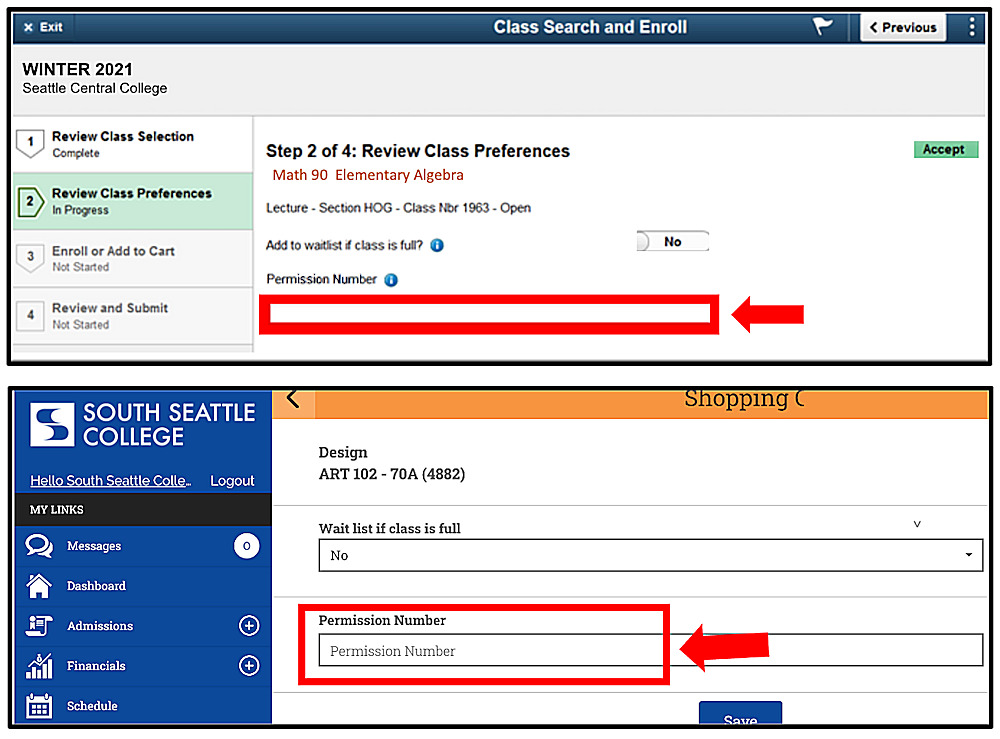
Course permission numbers (formerly known as entry codes) will be available when registration opens and can be obtained at your college in the same way they were previously available.